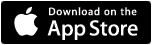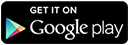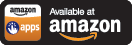Securing Wireless Networks
There have been a lot of changes in the home Internet access market. In the early days, we had dial-up modems that would allow home computers to access the Internet. The advances in the modem speeds were slow and it was years between any increase in speed.
Now, there are many high speed Internet access choices are available: cable, DSL, satellite, and even using the electrical grid.
The problem is no longer how to get access to the Internet, but “how to get all of the computers in the home access to the Internet”. The answer: a wireless router.
Home wireless Internet access seems to be all the rage. Why, because setting up and getting the darn things working is so easy. Like magic, you can have all of those home computer surfing the Internet faster than it takes to burn dinner. Most Wireless Access Points (WAP) provide not only the rabbit-ear antennae for wireless devices (PCs, notebooks, PDA), but four or more real network ports for existing wired computers.
Wireless Access Points (WAP or just AP) are inexpensive, you have many choices, and they are easy to setup. They are practically Plug and Play – actually …
Read More