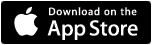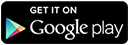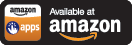Computer help forum:
Why do all Window systems slow down over time?
by: Lee Koo (ADMIN) January 31, 2013 3:48 PM PST
Computer gets slower with Time
by waytron – 2/8/13 4:01 AM
In Reply to: Why do all Window systems slow down over time? by Lee Koo (ADMIN) ![]()
![]()
A computer slowing down over time is pretty much a fact of life and it is not just a PC problem, Mac’s have the same issue but often not usually as bad or as quickly. There are many, many reasons this happens ranging from simple clutter to real physical problems such as a failing hard drive. There is also the issue of perception too. I remember when I first got my new motorcycle. Wow what acceleration… What speed… but after a few weeks, it just did not seem so fast anymore. Why? Was it getting slower? No, of course not, I was just getting use to it. The very same thing happens with a new computer, it always seems so fast when you first get it and starts to feel slow as you get accustom to it. A computer can never be too fast … Putting perception aside, there are also many real reasons for a computer to slow down.
Let’s start with possible physical problems:
HARD DRIVE – The traditional mechanical hard drive is the weakest link in any computer and whether it is a PC or a Mac the hard drive tends to cause the most problems and is also the most likely component to fail. They have a typical life expectancy of about 3-5 years (often less for laptops). Hard drives can fail abruptly or fail slowly over time resulting in extreme slow downs and long boot times. Replacing the hard drive can often return your computer to its original fast self.
OVERHEATING – When a computer gets too hot it can cause a number of issues depending on the exact make and model. Excess heat can cause a computer to crash or freeze or it may signal the processor to automatically slow itself down in an effort to cool down. This is often caused by dust, dirt and pet hair clogging the vents and internal cooling system. This can often be alleviated with a vacuum cleaner and some compressed air from the outside but may also require removing the cover to get inside to clean the actual heat sinks if they are badly clogged.
MEMORY ISSUES – Defective memory or corroded contacts can cause you to lose some of your computer’s memory. In most cases the computer will exhibit crashing and freezing problems but in some cases it can just cause extreme slow downs.
NON- HARDWARE RELATED ISSUES
HARD DRIVE FULL – One of the first things to check is to make sure your hard drive is not completely full. You might just find that the kids have filled up the hard drive with all kinds of music, photos and videos and there is no room left for Windows to even operate. Do not let your hard drive get to less than 15% free space.
SECURITY SOFTWARE – I often find that clients have installed multiple antivirus programs causing a huge slow down. It is like having multiple people checking and questioning your every move. Even if you only have one installed, it is not uncommon for antivirus software to get damaged and start misbehaving, resulting is a major slow down. I often recommend simply uninstalling and reinstalling security software every once and awhile. If you find that your computer speeds up drastically when you uninstall it, you might think about trying a different brand.Note: Many security programs do not uninstall completely often leaving behind updating routines still running and other tid bits. AFTERrunning the normal uninstall routine, I would recommend using the special uninstallers that are available for download from most of these companies such as the Norton Removal Tool for all Norton Product and the McAfee uninstaller to remove an remaining parts of the software.
VIRUSES AND MALWARE – Viruses and Malware on your computer can bring it to a grinding halt. Make sure that you have a working antivirus software running and perform a full manual scan. It is not uncommon for your regular antivirus software to miss things so I always recommend performing routine scans with additional scanners such as Malwarebytes as well as the latest version of a rootkit scanner such as Kaspersky’s Tdsskiller. You DO NOT want to install or have any more than one real-time scanner but there is nothing wrong with occasionally performing a manual scan with something like SpyBot, Adaware or Hitman Pro. Mixing it up can often find things that got past other scanners. Many of the major vendors offer free online scanners that you can run as a double check.
PRINTERS – Many All-In-One printers come packaged with tons of software (much of it useless). HP is a major offender in this area. Many of these printers come with ink monitors, network monitors and automatic update routines that can really slow things down. This can be even more of a problem if you don’t uninstall old printers that you are no longer using before installing the new ones. I often run into client computers that have 5 or 6 old printers installed along with all the software that goes with each.
BROWSER TOOLBARS – One of the most noticeable slow downs is with Internet Access. Waiting for Internet Explorer to open or for Websites to display can be a real headache. We all use the Internet constantly and any unnecessary delay is very noticeable and often unacceptable. Toolbars are often a major cause of problems with Internet access. Having too many toolbars and toolbars that are old and poorly designed can cause huge slow downs in both opening your browser as well as accessing websites. If you must use a toolbar, make sure you uninstall it occasionally and re-install the latest version. Watch out for toolbars that are offered to you with updates from Adobe or Java as well as toolbars that come with printers. I often recommend resetting Internet Explorer and reinstalling Java, Adobe flash and Acrobat just to get a clean start and restore your browser to full speed. Some Internet Service providers offer optimization tools for your browser as well.
CLUTTER – Having a ton of Temporary files, internet history, cookies and internet temp files can cause your computer to slow down. Using Microsoft’s own Disk Cleanup utility or a program such as CCleaner can do wonders at cleaning up and disposing of all the junk files.
STARTUP PROGRAMS – There is a list of programs and routines that start automatically when your computer first boots up. This list can contain things like starting up Skype, turning on Virus protection, looking for updates to printers and software, turning on ink monitors and starting up other various programs and functions. The more things that need to load the longer it will take for your computer to boot and the slower it will run. CCleaner has a tool section that will let you look at this list and decide if you want to disable some of them. Examine and uninstall any programs that you no longer need.
OUTDATED DRIVERS OR SOFTWARE – As your computer matures and Windows updates are installed, sometimes old drivers will have problems working with the new updated Windows or visa versa. In any case, this may require that you download and install updated drivers from the manufacturer of your computer and other hardware such as printer and scanners. The same may go for your software too. Windows may install some security update which in turn causes a conflict with some piece of software and unless you update that software too there becomes and problem. These problems can build up over time causing all kinds of delays in Windows. It is best to keep everything up to date. Note: Many users are afraid to install updates because they can cause new problems. To reduce the likelihood of problems while installing updates always reboot your computer just BEFORE and AFTER installing updates.
CORRUPTION – As time goes on, files get damaged, drivers can get corrupted, left over pieces of viruses and malware jam up the system and the only way to get that computer working the way it once was is to back up your data, wipe the hard drive and reinstall Windows from scratch. And since you are going to spend the time and effort to do that, I would seriously consider replacing the hard drive at the same time. And if you really want to boost the performance, install a spanking new SSD drive and watch it really fly.
Short of not using your computer at all, it is very difficult to keep a computer running just as fast as it did the day you brought it home. On the extreme side, many avid users will intentionally wipe their computer clean and reinstall the operating system every year or two just to keep it in tip top shape. Others will store disk image backups of their computer so that they can return to a time when the computer was running perfectly, saving them the time and effort of reinstalling Windows, software and printers. For optimum performance you might want to consider replacing your hard drive about every 2 years and put the old one aside or use it for redundant backup purposes.
Dana
Wayland Computer