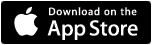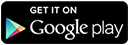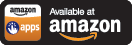Shane Hamelin is a tech expert who works for CompuQuest USA Inc.
The Top Five “Aha” Moments
1.) I’m connected to the Internet but my browser will not display websites.
Answer: Some malware will make normal connection to the Internet impossible by changing your Internet Connection settings to use a proxy server. If you are having problems connecting to the Internet and perhaps getting messages about a web page not being available follow my simple steps to change the Proxy Server back to the correct server.
a) Start then go to control panel.
b) Click Internet options, then connections
c) Click LAN settings then it will open automatic configurations.
d) Remove all the check marks you see on automatic configurations and proxy server
e) Press OK
2.) My laptop will power up but I only have a “Black Screen”
Answer: You turned on your laptop, but the screen is BLACK! You see that the laptop has power but besides that nothing is happening. Some cases, its just static buildup and these simple steps can fix this issue on all brands of laptops.
a) Take out your laptop battery.
b) Remove your AC Adapter Cord, that’s the wall power plug; remove it from laptop power port. Just unplug it.
c) Now hold down your power button for 30 seconds.
That will drain any static electricity that has built up on your laptop system board and many times fixes the problem of a black screen. After the 30 seconds re-connect your laptop to the wall power and hit the power button normally and see if the laptop comes back up. Now put your battery back in and try to power laptop.
3.) My laptop will not connect to the Internet wirelessly; I can’t even see the wireless networks.
Answer: This is probably the easiest to fix. CHECK YOUR WIRELESS SWITCH!
Most, if not all laptops have a small wireless On/Off switch on either the front or sides.
TURN IT ON!
4.) We had a power outage and now the Internet will not work!
Answer: My advice to fix Internet connectivity issues especially after a power outage. We refer to this as the “power cycle” process. Just follow my steps below and most times this will take care of your issues.
a) Shut down the computer.
b) Switch off the modem followed by the router by unplugging all power cables. Also, some modems now had battery packs in the bottom or sides, these must be removed when you unplug these types of modems
c) Wait for 30 seconds.
d) Plug the power cord back into the modem and put battery pack (if applicable) back in, then wait 30 seconds but don’t plug in the router yet.
e) Wait for the modem to initialize (let the lights become stable).
f) Now plug in the router and let the blinking lights stabilize.
g) Now turn on your computer or your gaming console connected to the network. You should now be able to access the Internet.
Special Note: Very important that you switch on the devices only in the proper order as specified here.
5.) My cable modem is on, but I have no Internet
Answer: Some people during normal desk cleaning time will move the modem from one side of the desk to the other. Did you know that some cable modems have a top mounted stand-by button? If this feature is activated or pressed you will not be able to connect to the Internet. Just take a look at the front lights of your modem, is the “stand-by” light on? Press the top mounted button again and turn this feature off. You should now be able to connect to the Internet.