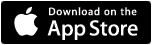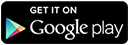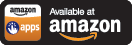Ctrl-Alt-Del – Items in Task Manager
Have you ever pressed Ctrl-Alt-Del on your PC, looked in the Task Manager Processes tab and wondered what all those programs currently running were?
- You may have pressed those three keys because your computer was hung and you wanted to reboot your computer.
- Maybe you have wanted to end some of those programs because the Microsoft Scan Disk or Defrag utilities are not completing or because your PC is running very slowly and you want to find out “who” is responsible.
- Or maybe, your like me and wonder – How did all this junk get loaded, what is it, and is it safe to end it or stop it from running?
Well, I have found a couple of sites that attempt to identify all those application running in the background. These should help you identify applications or services and give you clues as to if it is part of the operating system, a device connected to your computer, or installed software. After you identify it, then you can make a decision on if you need to uninstall and reinstall some software, update or reinstall a devices software driver, or prevent the software from loading when Windows boots up.
- WindowsStartup.com
- Process List.com
- Program Checker
- Windows Process and Application lookup by UniBlue Systems.
- Download and install the free process explorer by SYSinternals [Version 8 published October 23, 2003].
First, a little detail on the three-finger salute.
When you press the Ctrl-Alt-Del keys, the Windows Task Manager will appear and let you view all the application and processes that are currently running and a percentage of how much each line is using of the computer resources. Task Manager gives you the ability to select any of these and stop them dead. That is, until the next time you restart your computer. Windows 2000/XP, depending on user account privileges, will prevent you from stopping some of the critical processes.
Task Manager can list these application and processes. Some of the programs listed are application that are currently running. The others processes listed are much harder to identify and those I like to classify into four groups.
Mandatory Processes – These applications must be running for Windows to run (Example – Explorer is your Windows interface and gives you your desktop, icons, and Start button). In the case of 2000/XP many of the process running are required for networking or some other critical function.
Service Oriented Processes – Applications that are loaded by Windows for devices connected to your computer or an application you installed. Examples – scanners, video cards, mouse, wireless stuff, anti-virus, firewall, or the software driver for a cheap WinModem (the list is endless). These tasks can be ended temporarily but some device or service isn’t going to work until you reboot the computer.
Convenience Processes – These are the little programs for a software or hardware product installed on your computer. These can typically be removed and you can launch the application when you need it. This category would include all those task bar icons at the bottom right of the start bar (next to the clock). Some are little programs that monitor your printer ink level, let you change your video card settings, get quick access to Quicken, NetMeeting, Real Player, Instant Messaging, AOL,…..
Orphans Processes – These are software drivers or services for stuff you no longer need, have uninstalled, or are no longer connected to your computer. This can be a program or service that was uninstalled but for some reason a little piece of software was left behind (orphaned). Maybe a scanner or printer that is no longer connected and this utility is still running, searching endlessly for its long lost parent device. You’ll know one of these when you identify the process name and say to yourself, “What is that still doing here”.
Viruses or Spyware – Most virus programs and spyware will show up in the list of processes. Processes with names like fzxwed.exe, yx3jr4.exe or tryme.exe are pretty good candidates for elimination. Recently, unwanted programs are using names that have reasonable names (office.exe or windows.exe) and without intimate knowledge of Windows programs and the names of common application, it can be difficult isolating good programs from bad. Keep your anti-virus software up to date and use a spyware removal utility.
When I use the three-finger salute and review the list of application currently running, it is usually because a computer is running slow or appears to be hung-up. I do not know what all the processes are, but if I see a process using 50% or 100% of the computers resources then I need to find out what it is. Sometimes, the problem is not a single application or process that is hanging the computer but just that there are just to many of them. I would identify each process and selectively end those tasks identified as not critical and observe how the computers performs. I can then ask the owner of the PC if and how they are using such-and-such and application, or if they still have a specific scanner or a printer.
Depending on what I discovered I would:
- Uninstall the software.
- Uninstall and re-install the software.
- Try to find a software update for the software on the manufacture’s Website.
- Use either Microsoft’s MSCONFIG for Windows 98/ME or XP and look for the process or application name on the “startup tab”. I would then remove the “Check” from the box, disabling the software from starting up when the PC re-boots. Additional MSCONFIG information can be found at Netsquirrel.com.
- The following can be dangerous for novice users. The Microsoft registry editor can be used to permanently delete a program entry in the locations specified below, thus permanently disabling the process or application from loading when Windows boots up.
HKEY_LOCAL_MACHINESOFTWAREMicrosoftWindowsCurrentVersion
RunHKEY_CURRENT_USERSOFTWAREMicrosoftWindowsCurrentVersionRun